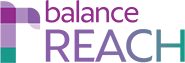REACH > Activities List Tools
RETURN TO: Activities
KEY TOPICS:
- Show Additional Information
- Edit an Existing Activity
- Filter the Activities List
- View History
Use Activities List Tools
Once created, the REACH > Activities list will display by:
- Activity Type
- Source
- Activity Date
- (Evaluation) Score
- Target Categories
- Locations
Show Additional Information
By clicking Expand, you can view: Recruiter, Activity Contact Information, Job Families, Notes, and Documentation.Edit an Existing Activity
Click the Edit icon for the desired Activity record to update: Activity Type, Source (Name), Activity Date, Target Categories, and/or Locations. A simple Score may be entered or edited, by clicking the provided stars, and rating the Activity from one-half to five stars.When finished, click Save.
Filter the Activities List
By Location — Click the Filter icon in the Location column header to open the menu to: Filter By. Check off one or more Locations. Click [Save] to view the results.By Activity Date — Click the Filter icon in the Activity Date column header to open the menu to: Filter By. Type in the two-digit month, two-digit date, and four-digit year for: Start Date and End Date. Click [Save].
To restore the full Activities list, choose the [Clear Filter] button from the upper toolbar.
View History
Click the View History icon to the left of an Activities record to display a table, displaying the following actions taken by users, related to the record:- Log Date
- Email (of user)
- Activity (e.g., Add, Import)
- Comments (i.e., description)
Click [Return to Previous Page] to display the Activities list.