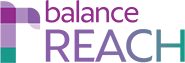BalanceAAP > System Tools > Report Groups
JUMP TO:
KEY TOPICS:
- Edit an Existing Report Group
- Define a Custom Report Group
- Revert to Default
- Use Report Group List Tools
- Edit the
Name of aReport Group Name - Delete a Custom Group
- Order Report Groups for Display
in SHARE - Order Reports for Display
in SHARE
Configure Report Groups for SHARE > SelectAAP Reports
Using tools accessible from BALANCEhubbalanceAAP > BALANCEaapSystem /Tools > Report Groups, the Administrator or plan owner can:
- Edit or organize Reports by Report
GroupsGroups, under a particular Report Group heading - Determine the order of Reports and Report Groups on the
SHARE > SelectAAP Reports list Automatically
These management tools allow the Administrator or plan owner to automatically include default and other reports that areas specific byto an Annual Plan or an Update Plan.
Begin by:
Toggling on the Edit Mode
Update Plan, using radio buttons just below Selecting the tabplan header.
type — Show Annual Plan OR Show Update Plan
Define a Custom Report Group
Choose the [Add] button from the tab header. Enter a Name, and click [Save]. The Name will be added to, and display in, the adjacent Report Group drop-down.Check off any reports you would like to include. Then click [Save].
Quick Tip: Use the BACK to SHAREReports link, then choose the Select Reports tab to view the addition.
Edit an Existing Group
Select a Report Group from the upper drop-down. Select or deselect reports, by using the check boxes to the left of the Report Name. Use the Select All or None links at the top of the list, as necessary. Then click the [Save] button, which is located at the bottom of the page.Revert to Default
All Report Group settings can be returned to the system's configuration: Click the [Revert to Default] button, located in the upper toolbar.Edit the Report Group Name
Display the desired Report Group in the upper drop-down. Choose [Edit] from the tab header toolbar. Update the Name entry, and click [Save].Delete a Report Group
Display the Report Group in the upper drop-down. Then click [Delete]. Click [OK] to confirm the deletion.Important Caution: Make sure that all the reports you want made available to users are included in a Report Group.
Order Report Groups for Display in SHARE
Navigate to the Order Report Group tab. Take advantage of the [Move Up/Down arrows] on the Order Report Groups menu to organize the groups in an appropriate manner. Click [Save] when the order is satisfactory.
Proceed to ordering Reports within a Report Group, next.
Order Reports for Display in SHARE
Choose Order Reports from the tab header. Select a Report Group from the upper drop-down. Use the [Move Up/Down arrows] to organize the list, as desired. Click [Save]. Repeat as necessary for each Report Group.
Quick Tip: Use the BACK to SHAREReports link, then choose SelectAAP Reports to view the updated order.