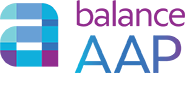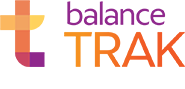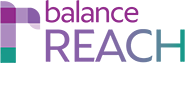Berkshire Help
NEW Colors
Resources if you need Technical Assistance
Alternate (WORKS red): Resources if you need Technical Assistance
- Set Account
Current: Resources if you need Technical Assistance
- Current Set Account options
Visit the Software Header to Find Help and other Tools
A standard page header, common across the software family, appears at the top of the screen. Using links on the right side of this header, you can:- [Your user name]
- Set Account options
- Logout of the balanceWORKS environment
Administrators: Access System Tools for each software application (Refer to Table of Contents, linked in the Help header.)
Access on-line and person-to-person Help (as described below)
(If applicable) On the left side of the header:
- Navigate to another balanceWORKS application by choosing the appropriate circular icon.
Resources if you need Technical Assistance
Help is available from the page header in all balanceWORKS software products. Three types of Help are available:- Documentation (Help and User Guides)
Topics are organized by software module. From any Help page, a Search field is available in the Help header, on the upper right. Search results include tags that can be clicked for more information on a correlating topic. To display the Table of Contents, click the link on the upper left header area. The Library link, located in the header, provides access to User Guides.
- Video Tutorials (where available by module). The full list of Video Tutorials is also accessible from the Help header.
- Request Support by sending a message to Berkshire
Quick Tip: Click one of the logos above for software-specific Help documentation.
Give Berkshire Product Support Access to View Screen
If you require technical assistance from Berkshire, it may be helpful to give Berkshire permission to view/edit the screen while assisting you. The Product Support representative may ask you to turn on this setting while interacting with you. For your peace of mind, this permission is granted on a timeframe basis.
Note: If you do not have User Management permissions in the system, please contact your client-side Administrator for assistance in turning on this feature.
Navigate to balanceWORKS > Home, and select Support Access from the expanded side navigation menu. For the desired software product, complete the following menu items:
- Check off: Enable access
- Enter a date in the field next to the tagline: Revoke access on ...
- Press the [Save] button.
This feature may be edited at any time.
Browser Support Policy