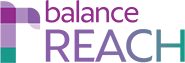REACH > Reports
KEY TOPICS:
- Determine Report Settings by Topic
- View or Export REACH Reports
- (Optional) Filter Report by Date
- View a Report
- Export one or more Reports
The REACH > Reports tab provides access to information and statistics that are compiled from Good Faith Efforts data on your organization's recruiting outreach. The Reports list is organized by topic, reflecting the REACH modules: Sources, Activities, and Evaluations.
Example: For a compiled view of all recruiting contacts, export the Sources Contact List, which is accessed under Sources. Sample reports can be viewed in the: Client's Guide to AAP Reports.
You may customize how the report displays for each topic.
Determine Report Settings by Topic
Click the [Settings]Settings icon in the topic header to choose options for the report display. Make selections from the following sub-menus:
- Filter By/Sort By (e.g., AAP Plan, Recruiter / Source)
- For Selected Categories (e.g, Activity Type, Geographic Reach)
- Group By (e.g. Minorities, Veterans)
Click [Save].
View or Export REACH Reports
(Optional) Filter Report by Date
Under Report Settings, select a date range to view reports by:- In the Start Date field, enter two-digit month, two-digit day, and four-digit year. Then enter a later day for the End Date.
View a Report
First, under Report Settings, choose whether to View Reports in:- HTML
OR
Then click the [ViewView Report]Report icon to the right of the report to open it in another window. If the report contains multiple pages, navigation tools will display at the top of the window.
Export one or more Reports
First, review the Reports list, and check off one or more reports to include, or Select All Reports.Move to the bottom of the page, and select options to Export Reports:
- A Single File
- Separate Files (Zip’d for download)
OR
From the provided drop-down, select a File Type for Reports:
- Word
- Excel
- Rich Text
Click [Export Reports]. Then follow the prompts to open or save the file.