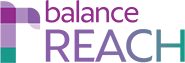BalanceAAP Reports & Dashboard Primer
KEY TOPICS:
- Introduction to BALANCEhub Tabs
- Organizations
- DASH
- SHARE
- REACH
- Set the Default Entry Tab
Navigate to another Master Plan
Introduction to BALANCEhub Tabs
As a BALANCEhub user, you will typically belong to one of the following audiences:- Plan owners and Administrators, who are actively engaged in plan preparation and/or system administration, while also working in balanceAAP
- Managers and executives, Human Resource personnel, recruiters, or other colleagues, who will access BALANCEhub only
Therefore, the modules, tabs, and information you see in BALANCEhub are governed by your role in the AAP process and system permissions, as granted by the Administrator.
For Additional Help:
- Click the links in the article below.
- Access Help > Documentation from the page header in each
BALANCEhubsoftware module.
Organizations (Where installed)
For organizations with subsidiaries or units, having separate Regular or Master Plans, theDASH (Master Plan only)
Navigate to another Master Plan — On entry to DASH, the most recently completed and published Master Plan will display. To view a Master Plan for a different year, click on the Change Plan link, found in the lower status bar; and select a different plan from the provided list.
SHARE
The SHARE tab serves as the repository for the results of your organization’s completed Affirmative Action plans, displaying Plans, which have been published from balanceAAP to BALANCEhub.balanceAAP Cross-reference: Turn on BALANCEhub Access: Reports > BALANCEhub Settings.
Home (SHARE > Plans)
Click the [Home] icon in the BALANCEhub page header to return to the Plans tab, housing the list of plans.REACH
REACH helps Human Resource personnel document Good Faith Efforts (GFEs) for inclusion in an Affirmative Action plan (AAP).Set the Default Entry Tab
The system displays a default entry tab for all users. However, if theChoose Account from the BALANCEhub header. From the BALANCEhub tab / Account Settings menu, select a different Default Tab from the provided Account drop-down. Then click [Save]. Click Home to return to the SHARE > Plans tab.