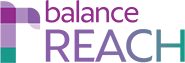System Tools > User Management / REACH
BEFORE YOU BEGIN: Profile Management
KEY TOPICS:
- Administer REACH User Management
- Work with the Software Users List
- Add a New Standard User and Apply Profile
- Edit an Existing User for Profile Assignment
- View the User History
Manage Users and Apply REACH Profile
Once Profiles have been saved into the system (as described in the article linked above), the REACH Administrator can visit System Tools > User Management and view current user credentials, add new users, and review/change Profile assignments.
Administer REACH User Management
Work with the Software Users List
Because all REACH subscribing organizations will also have access to balanceAAP plan preparation software, security is managed at two levels — While some settings apply across all balanceWORKS software, others apply to the single application, based on how the product functions. Therefore, User Management operates in the common balanceWORKS environment.
BalanceAAP Cross-reference: For detailed information on working with the list tools (e.g., filter, search), see: BALANCEaapBalanceAAP > User Management.
Add a New Standard User and Apply Profile
From the upper toolbar in the left column, click the [Add New] button to open a blank User Info tab:- Enter the Email (address) to serve as the user’s login ID.
- Enter the user’s First Name, Last Name, and (optional) Phone Number/Extension.
- Toggle the Active button (at this time or later).
- Toggle the Activation Email (at this time or later).
Caution: Because the Email address identifies the user, only one user per email address can be added to the system.
Click [Add] to append the Users list with the new entry.
With the user highlighted and the REACH tab activated, selected a Profile to apply to the new user. Choose the [Save] button from the upper toolbar.
Edit an Existing User for Profile Assignment
In the same manner as done for a new user, the Profile for the selected user can be changed at any time via the User Management > REACH tab. Remember to [Save] the change.View the User History
For documentation purposes, each user record will contain the History tab, recording actions taken in the software.