Berkshire Help
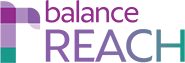
Overview of HELP
Help is available from the page header in all balanceWORKS software products. Three types of Help are available:
From any Help page, a Search field is available in the upper right. Search results will include tags that can be clicked for more information on related topics. To display the Table of Contents, click the link on the upper left header area; here the Help topics are organized by software module, and additional information is also available. The Library link, located in the header, provides access to User Guides.
OnScreen Help(screen captions)- Request Support by sending a message to Berkshire
Universal Software Header Bar
A standard page header, common across the software family, appears at the top of the screen.Left (If applicable) On the left side of the header
Clickbar,aaccesssoftwaretologoother balanceWORKS applications is available by selecting the circular icontoforswitchtheapplications
RightUsing side of the header
Click the displayed user name to:ViewProfile(Contact Information,Settings, andPassword)Logout
Icons
[Your user Returnname] toSet theAccount options
- Logout of balanceWORKS software
application'sHomepage (where applicable)
Access System Tools for each software application (authorized(if Administratorspermission only;has been granted; refer to Table of Contents, linked in the header on every Help page)
Open Help (or click one of the logos above); request Support by sending a message to Berkshire; and view Berkshire contact information
View the Notification Centerabove)
Browser Support Policy
- Current Browser Support Policy (effective January 1, 2016)
- Legacy Browser Support Policy (effective January 1, 2012)

