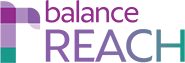BalanceAAP > Reports > Dashboard
JUMP TO: DASHDashboard > View
KEY TOPICS:
- (Where installed) Select Plan Groups for Inclusion in
DASHa Dashboard Report - Determine
DASHDashboard Report Settings - Output and Export
DASHthe Dashboard Report
Run Reports from DASHDashboard InformationContent
Access the DASHDashboard > Reports tab to determine report options and run/export reports from DASHDashboard Graphics and Data.
Select Plan Groups for Inclusion in DASHa Dashboard Report
If this menu is active in your installation, select to display results for:
- All Plans
- Specific Plan Groups — Then choose one or more Plan Groups from the provided menu.
OR
balanceAAP Help Cross-reference: If you are a plan owner/Administrator and would like to use Plan Groups, see: Reporting Levels > Plan Groups.
Sections menu
In the Sections menu, choose which of the View-tab Exhibits to include in a report:- Exhibit 1 — Pie Charts
- Exhibit 2 — Summary
- Exhibit 3 — Map / Metrics
- Exhibit 4 — Scorecard
Determine DASHDashboard Report Settings
Choose how you would like the content to be displayed:
- Graph and Data
- Graph Only
- Data Only
The default selection is: Graph and Data.
Output and Export DASHthe Dashboard Report
Under View report as, select either:
- Preview (HTML)
- Export (PDF)
OR
Under Export report as, choose:
- Single (consolidated) File
- Separate Files (contained in one ZIP file for download)
OR
Click [Run Report].