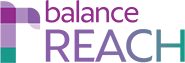REACH > Evaluations
JUMP TO: REACH > Sources
KEY TOPICS:
- Add an Evaluation
- Use the Evaluations list
- Filter the Evaluations List
- Quick Link to Source Information
- View an Evaluation
Evaluate a Source for Effectiveness
Once entered on the Sources list (and associated with Activities), a Source may be assessed for effectiveness, using the Evaluations tab. While an Activity may be evaluated with a simple Score from Activities list, the Source as a whole may be evaluated here, based on regulatory and optional criteria (for inclusion in the AAP).
Add (Perform) an Evaluation
Select the [Add Evaluation] button, which is located above the Evaluations list. On the Evaluation Information menu, select:- Source
- Plan Date
This will cause the associated Activities to display for review.
Quick Tip: For more information on an Activity, click the link provided in the Activity Type column.
Navigate to the Criteria menu, and:
- (Required) Click the number of stars (from one-half to five stars) that indicates your rating for each displayed Criteria. Then enter a Rationale for each Score. As scores are entered, the Average Criteria Score at the top of the menu will be updated to reflect the entries.
- Click the [Save] button. The entry will be added to the Evaluations list, at the top.
Once an Evaluation is added, it can be edited, as described below, or deleted.
Alternate Access: The Evaluation can be accessed from the Sources list by Source Name. Click the associated [Plan Date], which is provided in the Last Evaluation column.
Use the Evaluations List
The Evaluations list can be sorted by Source name, Average Score, Evaluation Date, and Last Updated. Other tools include:
- Filter the Evaluations List — A drop-down is available next to the tag line: Show Evaluations for. Select: All or a provided [Source Name].
- Quick Link to Source Information — Click on a Source Name entry to return to the Sources list and review information on the Source.
- View an Evaluation — Click on the [Expand] to display the Criteria, Score, and Rationale that were entered when the latest evaluation was performed.