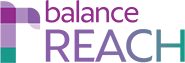System Tools > User Management / REACH
BEFORE YOU BEGIN: Profile Management
KEY TOPICS:
OverviewAdministerofREACHBALANCEhubUser Management- Work with the Software Users List
- Add a New Standard User
Managementand Apply Profile EmulateEditaanBALANCEhubExisting User for Profile Assignment- View
TOPICS: balanceAAPthe UserManagementbalanceAAP > Reports > BALANCEhubSettingsQuick Start Guide for Setting up New Users in BALANCEaap and BALANCEhubHistory- Enter the Email (address) to serve as the user’s login ID.
- Enter the user’s First Name, Last Name, and (optional) Phone Number/Extension.
- Toggle the Active button (at this time or later).
- Toggle the Activation Email (at this time or later).
RELATED
Additional Management ofManage Users inand BALANCEhubApply REACH Profile
AsOnce Profiles have been saved into the system (as described in the Relatedarticle Topics (linkedlinked above), accessthe for users to software tasks, data, and Affirmative Action plans is largely managed in balanceWORKSREACH and balanceAAP, respectively.
However, by working with BALANCEhub > System Tools, an Administrator orcan planvisit owner, with appropriate permissions, may view current user access information and perform BALANCEhub-only tasks. Reflecting existing user lists and access permissions, the BALANCEhub tab is divided into sub-tabs for Users and Plan Access, accordingly.
Emulate a BALANCEhub User
Administer REACH User Management
Work with the Software Users List
Because all REACH subscribing organizations will also have access to BALANCEaap plan preparation software, security is managed at two levels — While some settings apply across all balanceWORKS software, others apply to the single application, based on how the product functions. Therefore, User Management operates in the common balanceWORKS environment.
BalanceAAP HELP Cross-reference: For detailed information on working with the list tools (e.g., filter, search), see: BALANCEaap > User Management.
Add a New Standard User and Apply Profile
From the upper toolbar in the left column, click the [Add New] button to open a blank User Info tab:Caution: Because the Email address identifies the user, only one user per email address can be added to the system.
Click [Add] to append the Users list with the new entry.
With the user highlighted and the REACH tab activated, selected a Profile to apply to the new user. Choose the [Save] button from the BALANCEhubupper toolbar.
Edit headeran toExisting openUser for Profile Assignment
In the View the User History
For documentation purposes, each user record willTo exit the emulation view, access the Click here link at the top of the BALANCEhub page.